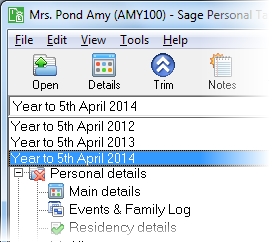Event Details
| Option | Description |
|---|---|
| Birth/Death |
Enter the client's date of birth or death in the Date box. No other event can precede the client's date of birth. This information is used to determine if a client is eligible for Age-Related, Married Couple's and Widow's Bereavement allowances. |
|
Co-habiting/ married/separated/ divorced/bereaved |
Enter the date on which the event occurred in the Date box
You can enter more details about the partner by clicking Details. This information is used to determine if a client is eligible for Married Couple's and Widow's Bereavement allowances. Note: You can add a same sex marriage from 29th March 2014 onwards. Sage Taxation will not let you add a same sex marriage before this date, but you can add a civil partnership. |
| New civil partnership |
From the 5 December 2005, same sex couples can legally register their relationship. When you enter a New Civil Partnership you will be able to link to an existing client or add a new client. |
| Registered blind |
If the client has been registered blind, enter the date on which registration was made in the Date box. You should also enter where the client is registered blind in the Registered box. If the client lives in England or Wales, enter the name of the Local Authority with which they are registered. If the client lives in Scotland or Northern Ireland, enter Scotland claim or Northern Ireland claim. This information is used to determine if a client is eligible for Blind Person's Allowance. It is also transferred to the appropriate place on the client's tax return. |
| Left UK / Returned to UK |
Enter when the client left or returned to the UK in the Date box. You can also enter the name of the country where the client went in the Country box. If the client has left the UK more than once, create separate details for each occasion. Note: The events Left UK and Returned to UK are not used to assess the resident, dual resident, normally resident, domiciled or any split resident status of the client. These have to be entered separately in the Residency section of Personal Details in the Annual Data Navigator. |
| Child | Enter the date of birth and name of the child in the appropriate boxes. This information is used to determine if a client is eligible for Children's Tax Credit from the 2002 tax year onwards. |
| Adoption/left home/fostered | These events are only available for children of the client. If you enter the date of these events in the Date box, this will be used to determine if the client is eligible for CTC. |
How do I get here?
On the toolbar, click Events, then click Edit or Add on the Events & Family Log window
What's this page about?
Use this window to enter or change details about events in the client's life which have important tax implications. You open this window by clicking either the Edit or Add buttons in the Events & Family Log.
The Event drop-down list contains all of the available types of event for a given person. You should enter details of all relevant events and the dates on which they occurred to ensure correct computation of the client's tax return.
The tax year that you are entering details for is shown at the top of the data entry page. If you want to change the tax year, you should select a new date from the drop-down list at the top of the navigator.
-
Auto calc - If you tick this option, the calculations will be automatically completed for you where possible. If you untick this box you will see a new tab appear called Summary.
Note: Not all data-entry forms have an Auto calc option.
- Estimated - Tick this box to indicate that the figures you've used are estimated. This will then show on the item in the navigator, and at the higher level folder in the navigator by showing a small e.
- Complete - Tick this to indicate that the form is complete. A green tick will appear on the item in the navigator and at the higher level folder in the navigator.
If you want to close the page without saving any of your changes, you can click Cancel. If you were adding new details, then nothing will be saved. If you were editing an existing item then the page will close, reverting to your previously saved details.
Related content